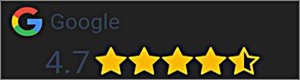- Total 0 kr
Multiplay Stereo MK3 - Black Edition
Watch this product and we will notify you once it is back in stock.
Multiplay Stereo MK3 - Black Edition
Multiplay Stereo MK3
Color: Black
Automatic source switching for up to 4 audio devices for connection to BeoLab speakers from Bang & Olufsen and active speakers from other manufacturers
Input 1 B&O Powerlink (8-pin DIN) Input 2 B&O Powerlink (8-pin DIN) or RCA via adapter cable Input 3 Digital input (Toslink SPDIF) Input 4 Digital input (COAX SPDIF)
Bluetooth module for wireless audio streaming (iOS / Android)
• 100% compatible with Bang & Olufsen outputs and inputs for B&O Powerlink cables
• 100% compatible with Apple Airport Express volume control directly on iPod, iPhone, iPad
• 100% compatible with SONOS Port / Connect / ZP90 volume control directly in the Sonos app
DESCRIPTION and COMPATIBILITY
Bang & Oufsen - 100% standard-compliant B&O Powerlink signal Powerlink signals from connected Bang & Olufsen sources are simply looped through. All other audio signals from devices from other manufacturers - whether digital or analogue - are converted into a 100% standard-compliant B&O Powerlink signal including the switching voltage required for the B&O loudspeakers.
Apple AirPlay What about the music on your iPhone? Wouldn't you like to play them through your B&O speakers and move around freely in the room - without the annoying docking station and remote control? All you need is an Apple Airport Express and our almando Multiplay Stereo. You simply start the music on your iPhone or iPad and you will hear it from your B&O speakers. Your Bang & Olufsen system doesn't notice anything - you don't even need to switch it on. You can also use the Airplay function if you use a Sonos Port instead of an Apple Airport Express - with even more options (Internet radio, music services like Spotify, etc.).
Sonos Multiroom Expand your Bang & Olufsen system with a Sonos port and enjoy an endless selection of songs and radio stations from around the world. Of course, you can still play your CDs on the system as usual. You can connect the Sonos Connect to our Multiplay Stereo using an RCA cable. In this way, you can equip your home with a first-class, easy-to-use multiroom system without having to do without your beloved B&O system. In each zone (room) of your Sonos multiroom system, you can either play different music or the same music absolutely synchronously in party mode.
POSSIBLE USES FOR THE MULTIPLAY STEREO
Integrating any device from other manufacturers into B&O systems Do you want to play the music from your Sonos Connect and the sound from your new television from Loewe, Samsung, Sharp, Panasonic or Sony through the speakers of your Bang & Olufsen system? Best of all without having to laboriously switch on your B&O system using the remote control? Simply connect all devices to our Multiplay Stereo - it will automatically switch on the BeoLab speakers for you as soon as it detects an audio signal from the B&O system or another device.
The Multiplay Stereo as a converter - connect BeoLab speakers from Bang & Olufsen to devices from other manufacturers, even without a B&O system. Our almando Multiplay Stereo has intelligent signal detection and is able to convert all audio signals into a standard-compliant Powerlink signal. This means you can enjoy the excellent sound of high-quality BeoLab speakers from Bang & Olufsen even if you don't have a B&O audio system or a B&O television.
Operating B&O devices without Masterlink on the same BeoLab speakers from BANG & Olufsen The newer devices from Bang & Olufsen no longer have a Masterlink connection. These include, for example, Beovision 11, Beovision 12, Beoplay V1, Beosound 5 Encore, Playmaker, etc. For you, this means that you would also have to buy your own B&O speakers for each of these new B&O devices. Not only does this make the room unnecessarily full, it also makes your wallet unnecessarily empty. With our almando Multiplay Stereo, two B&O devices, whether old (with Masterlink) or new (without Masterlink), can share the same speakers. Thanks to the intelligent priority switching, you always automatically hear the currently active source.
Image and sound lip-synchronized when connecting TV sets to B&O systems that can otherwise only play the sound with a time delay - e.g. Beosound 5 If you connect any television as an external source to the AUX input, e.g. of your Beosound 5, you have the problem that The picture and sound of your television program are not lip-synced. The reason for this is that in Beosound 5 the audio signal must first be converted from analogue to digital and then back again. Simply connect both devices to the Multiplay Stereo and you can forego the (unnecessary) conversion of the audio signal - the sound and image remain lip-synchronized. Another advantage is that you don't need to turn on your B&O system to watch TV. All you need is the TV remote control – great, right?
CONNECTING THE B&O SPEAKERS TO THE OUTPUT OF THE MULTIPLAY STEREO
Which speakers can be connected You can connect any active BeoLab speakers from Bang & Olufsen that have a Powerlink connection (round 8-pin DIN socket). These include: - BeoLab 1 - BeoLab 2 - BeoLab 3 - BeoLab 4 - Note: not the PC version (BeoLab 4 PC) - BeoLab 5 - BeoLab 7-1 / 7-2 / 7-4 / 7-6 - BeoLab 8 - BeoLab 9 - BeoLab 10 - BeoLab 11 - BeoLab 2500 - BeoLab 3000 / 4500 / 5000 - BeoLab 4000 - BeoLab 6000 / 6002 - BeoLab 8000 / 8002 - BeoLab Penta The newer BeoLab speakers have the Powerlink connection in the form of RJ45 sockets (Network sockets) There are special adapter cables from Powerlink to RJ45 for this, so that these speakers can also be connected to the output of the Multiplay: - BeoLab 12-1 / 12-2 / 12-3 - BeoLab 14 - BeoLab 15 / 16 - BeoLab 17 - BeoLab 18 - BeoLab 19 - BeoLab 20 - BeoLab 28 - BeoLab 50 - BeoLab 90
Which speakers can NOT be connected Bang & Olufsen Masterlink speakers cannot be connected. These include: - BeoLab 2000 - BeoLab 3500 - LCS 9000
The Multiplay Stereo only has one output - how you can still connect several speakers here. A Powerlink signal always includes both stereo signals, i.e. both the left and the right channel. That's why you always connect both speakers to the output of the Multiplay Stereo and then use the option switch on the speaker to select whether it should play the left or right channel. The cabling can either be looped through from one speaker to the next (one after the other like a chain of lights) or alternatively it can be routed centrally from the output to both speakers separately using a Y adapter. Instead of a Y adapter, you can also connect an additional subwoofer such as the BeoLab 2 to the output of the Multiplay Stereo. The other two speakers (for L + R) can then be connected directly to the additional Powerlink outputs of BeoLab 2.
Connecting passive speakers Passive speakers cannot be connected directly to the Multiplay Stereo - but this is possible without any problems using an additional amplifier such as a BeoAmp 2, Beolink Passive or MCL 2P.
EASY INSTALLATION
Plug & Play Installing the Multiplay Stereo is child's play - simply plug it together, press an option switch if necessary and the device is ready for use after a few seconds.
Full control The installation is usually already completed. Nevertheless, the device still offers the option of using the free ALMANDO CONTROL app to adjust the volumes of the connected devices and to make sound adjustments such as treble, bass and loudness.
FUNCTIONALITY
Automatic source management with priority switching The almando Multiplay Stereo is not only a Powerlink converter but also automatic source management. To operate one of the connected devices, you only need the respective remote control and can also control the volume in this way. The connected sources have different priorities. If several sources are active, INPUT 1 (Powerlink) always has priority over INPUT 2 (either signal detection or triggered, e.g. Powerlink).
Which sources can be connected Any playback devices can be connected to the Multiplay Stereo. The only requirement is that they must have a volume-controlled output (e.g. B&O devices, Apple Airport Express, SONOS Port / Connect, Loewe televisions, MP3 players, DVB receivers, etc.). On some televisions from Samsung, Sharp, Panasonic, Sony, Toshiba, LG, etc., the audio output is volume-controlled via the headphone jacks, or can be set this way in the TV's menu - this is almost always volume-controlled .
Automatic source activation through intelligent signal detection As soon as a signal is present, the almando Multiplay Stereo recognizes it and converts it into a Powerlink signal with switching voltage. If the source no longer supplies a signal (e.g. if it is muted or switched off), an intelligent circuit ensures a delay of around 2 minutes - only then is the Powerlink signal switched off and the B&O speakers go into standby. This is necessary, for example, for longer pauses in speaking when listening to audio books or gives you enough time to select the next songs to play in your music archive.
Automatic source activation through external switching voltage If the connected source itself has a switching voltage (e.g. B&O devices or Loewe televisions with switching voltage), then this has the great advantage that you have to wait for the otherwise necessary delay before changing the sources. This function is standard for input 1 - for input 2, this function can be activated using the ALMANDO CONTROL app. This type of source activation is preferable to the otherwise commonly used signal detection.
Automatic source activation on both digital inputs (COAX and Toslink SPDIF) Only devices with a volume-adjustable digital output should be connected to the digital inputs - these are only AUDIO devices, such as BeoSound Core, Apple Airport Express, Bluesound Node, Sonos Port, Sonos Connect , Chromecast Audio, etc. Connecting televisions via an optical digital cable would be possible, but is not recommended. On all televisions, the sound at the digital output is always at maximum volume and cannot be controlled with the TV remote control.